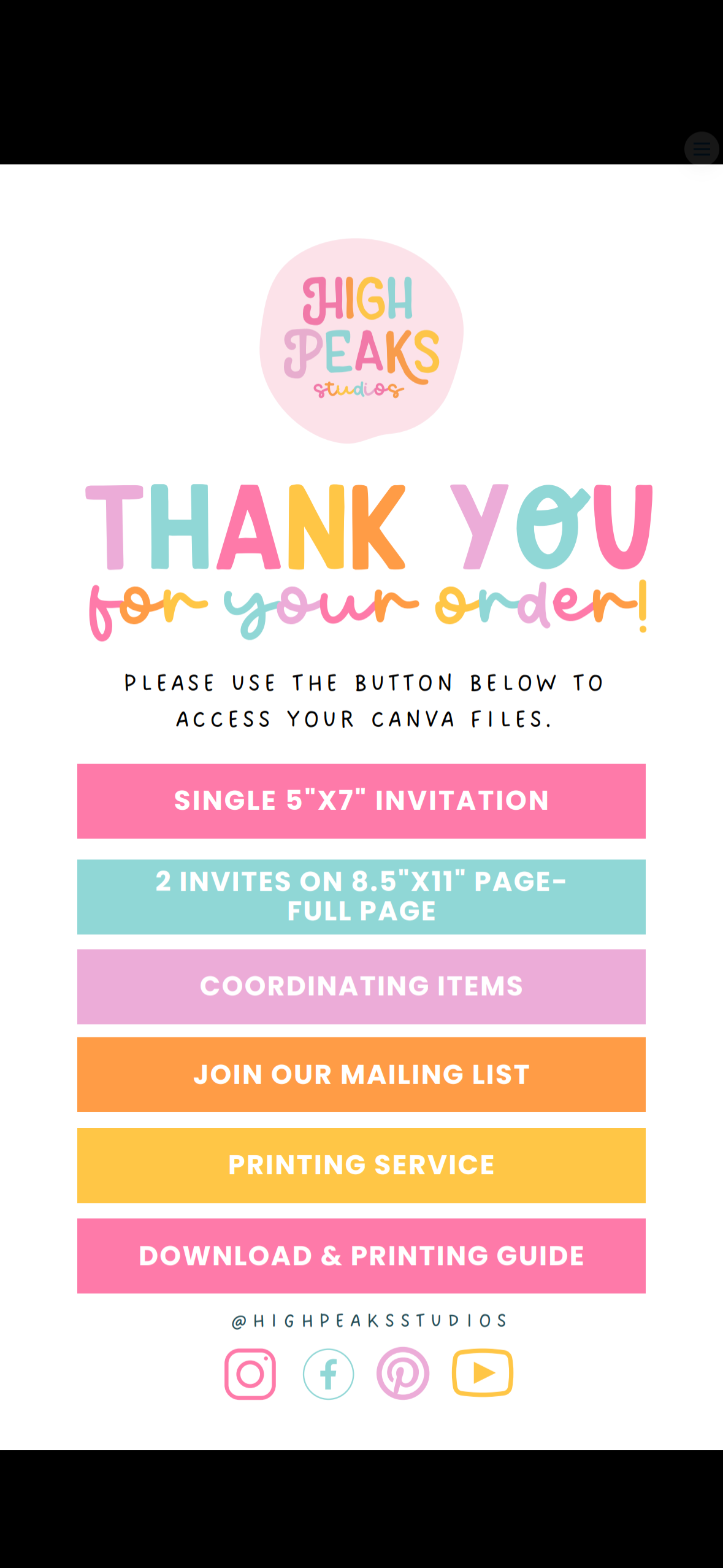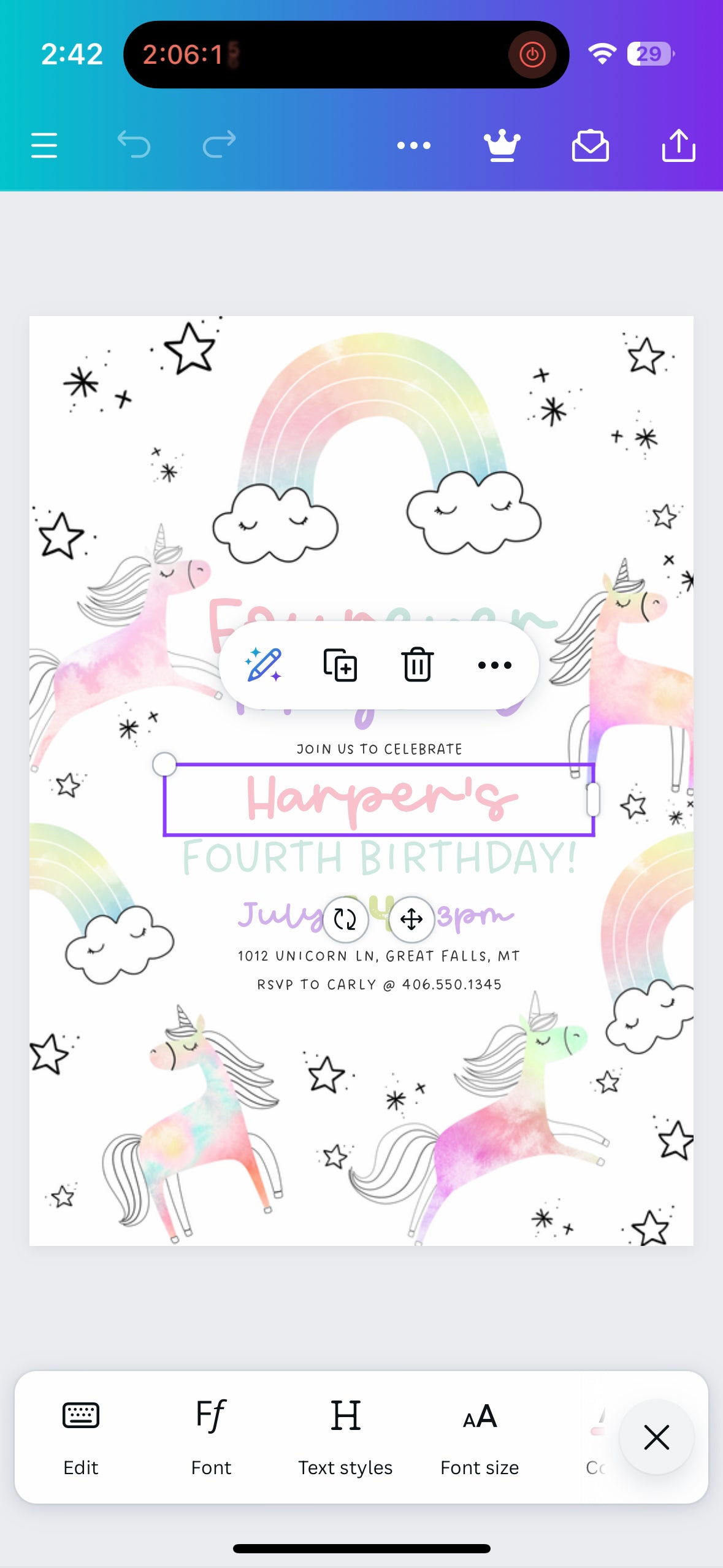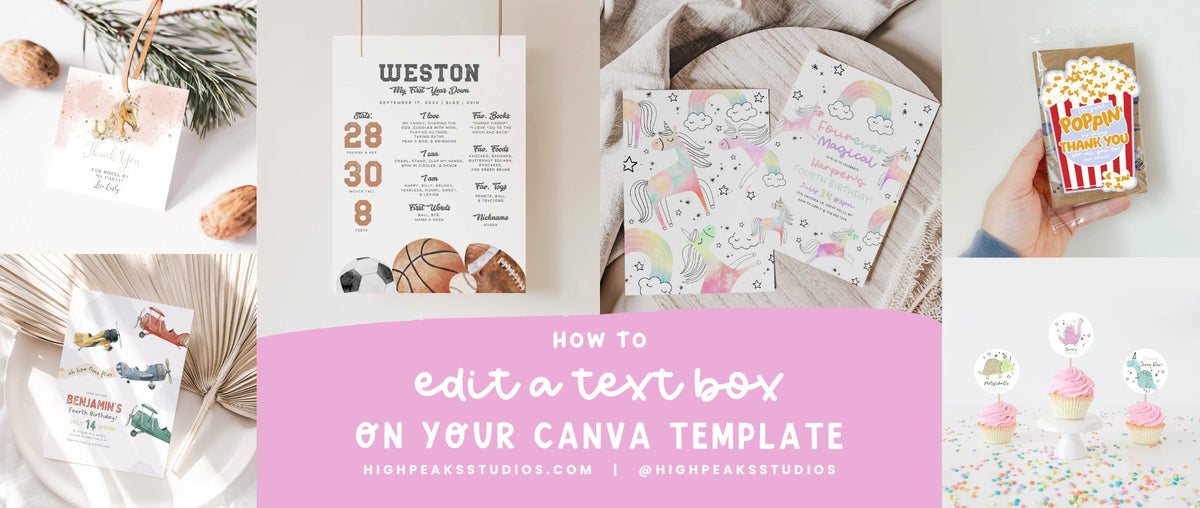
How To Edit a Text Box On Your Canva Template
|
|
Time to read 2 min
|
|
Time to read 2 min
If you've downloaded any of our editable Canva templates, you'll want to be able to customize the text and make it your own before printing or sharing your file! If you're wondering how to do that, luckily with a free account to Canva, this is super easy and only takes a minute or two.
STEP ONE: Access the template by using the PDF you received that should look something like this.
STEP TWO: Once you click on the option for the design template you want, it should open up in your free Canva account (create an account if you don't have one already).
STEP THREE: After clicking "Use Template for New Design" it should open up your design on a page that looks like this:
STEP FOUR: Watch below, in real time, how easy it is edit!
STEP FIVE: Easy as that! That's it! Your design is done and ready :)
STEP ONE: Access the template by using the PDF you received that should look something like this.
STEP TWO: Once you click on the option for the design template you want, it should open up in your free Canva account (create an account if you don't have one already).
STEP THREE: After clicking "Use Template for New Design" it should open up your design on a page that looks like this:
STEP FOUR: Watch below, in real time, how easy it is edit!
STEP FIVE: Easy as that! That's it! Your design is done and ready :)
Thank you for choosing High Peaks Studios for your party printable needs! We hope you found this how to video helpful. Please shoot us an email to hello@highpeaksstudios.com if you have any questions on how to do anything else regarding our products, we're here to help however we can!
Latest News